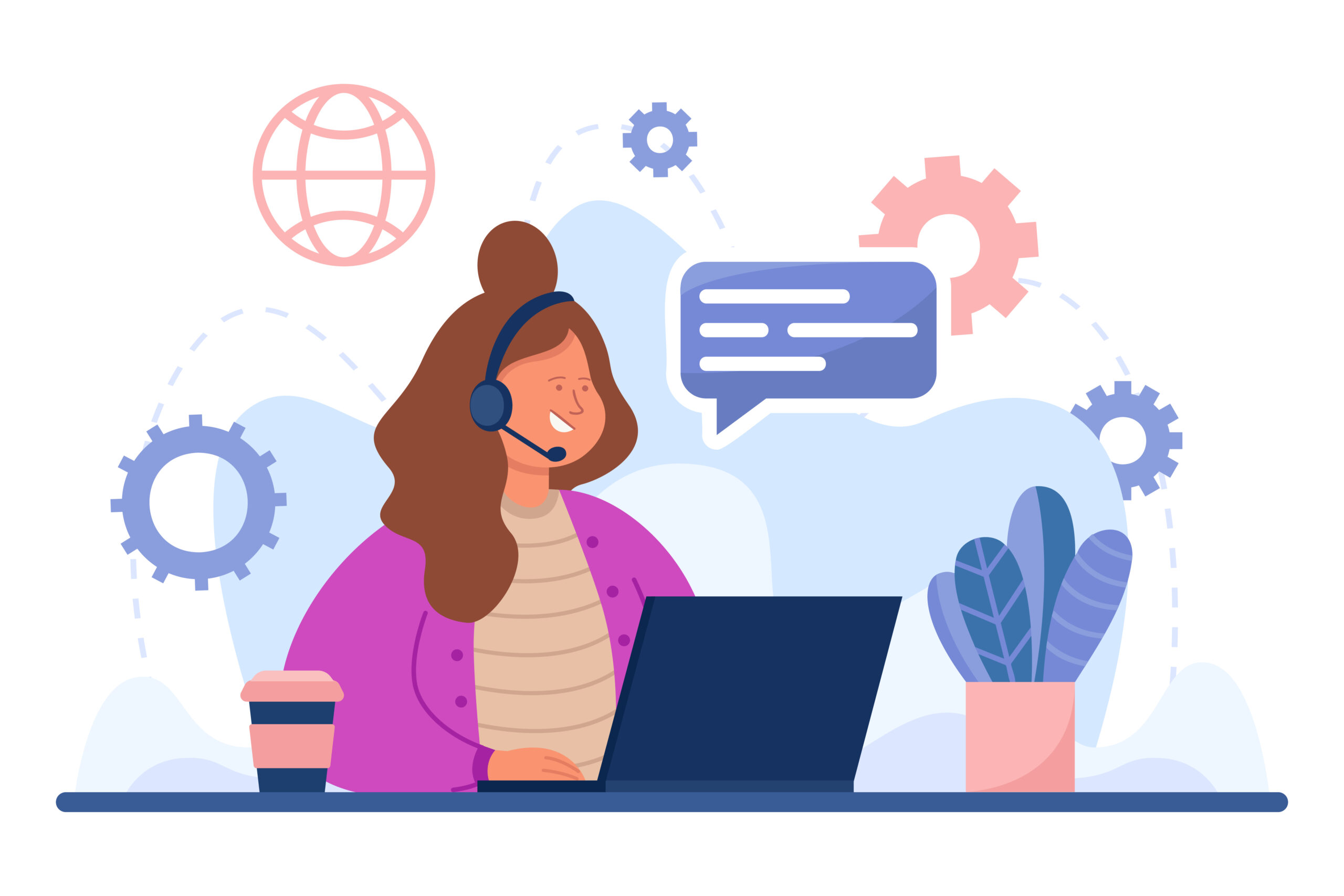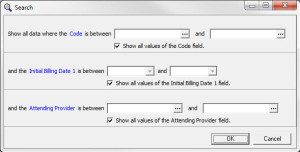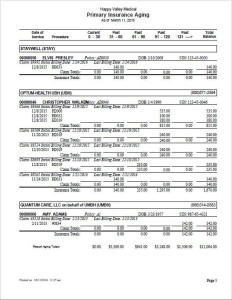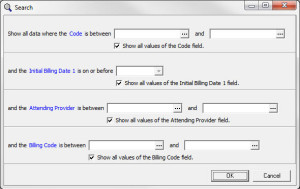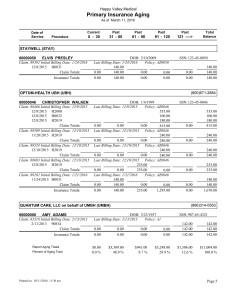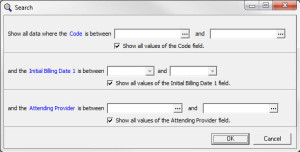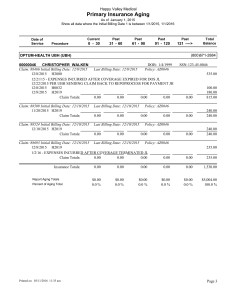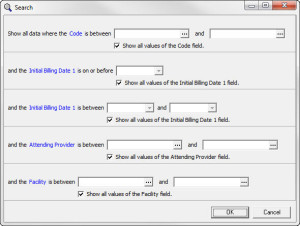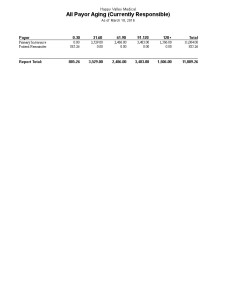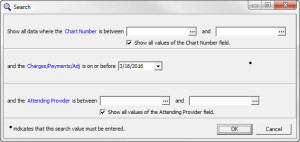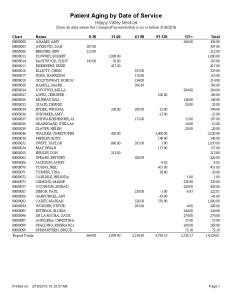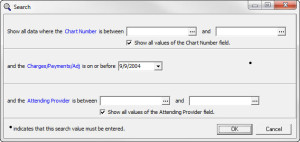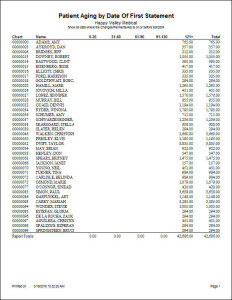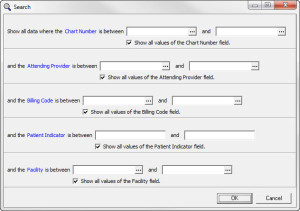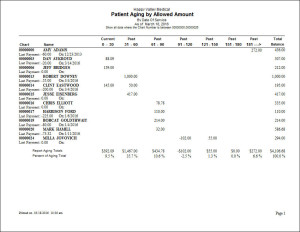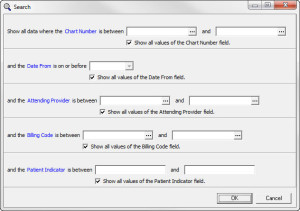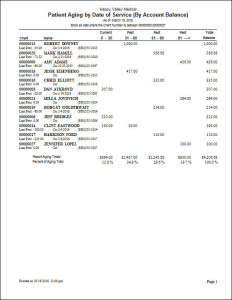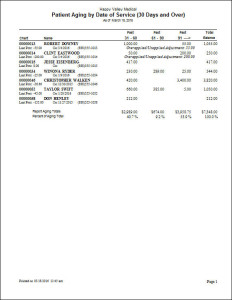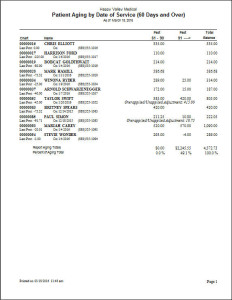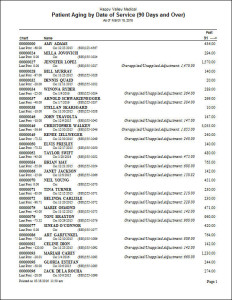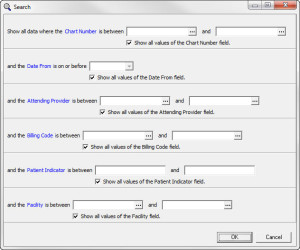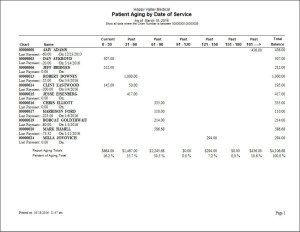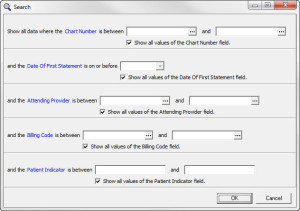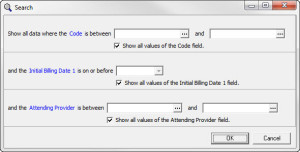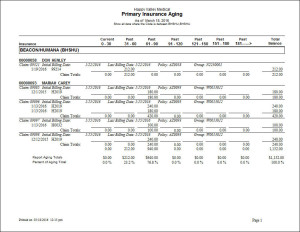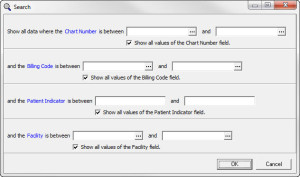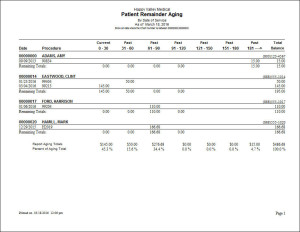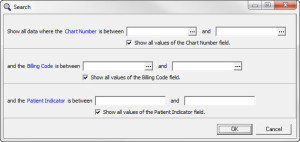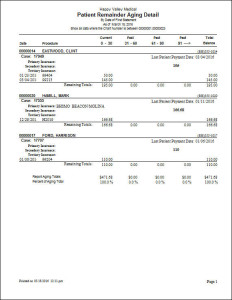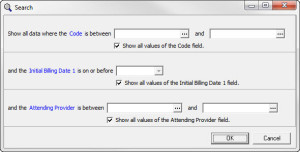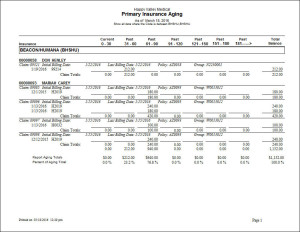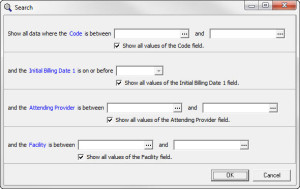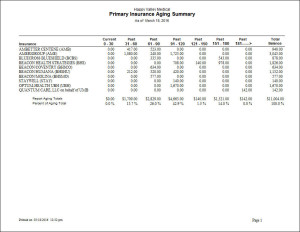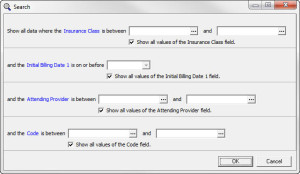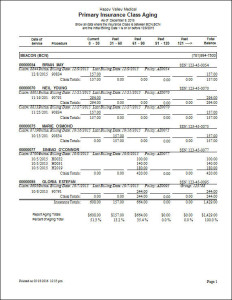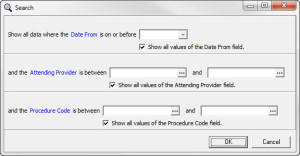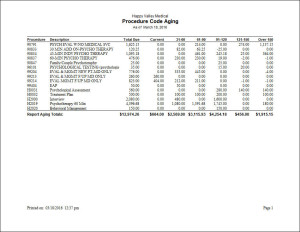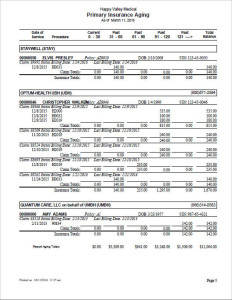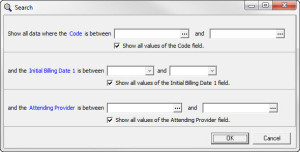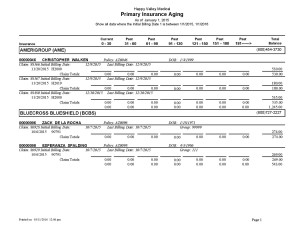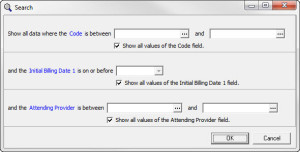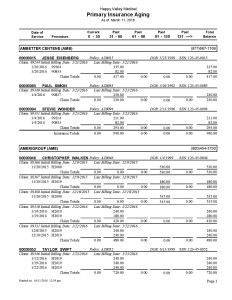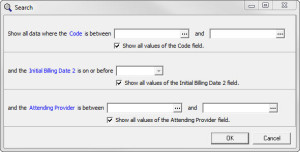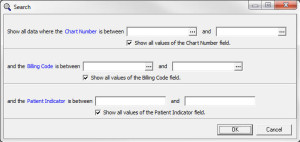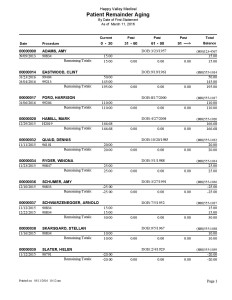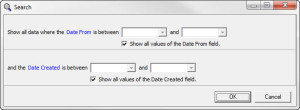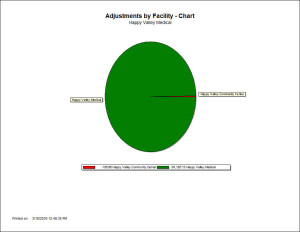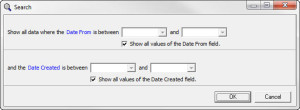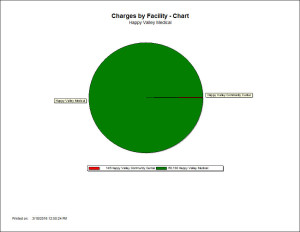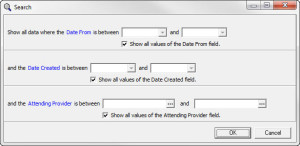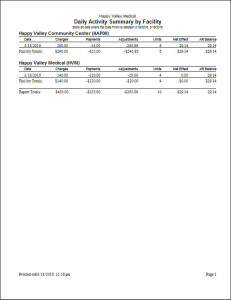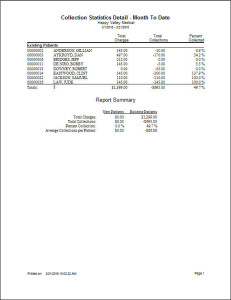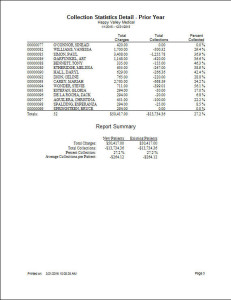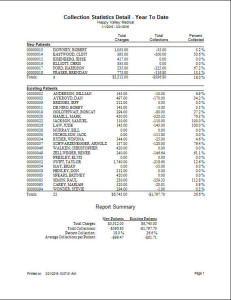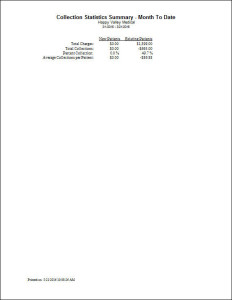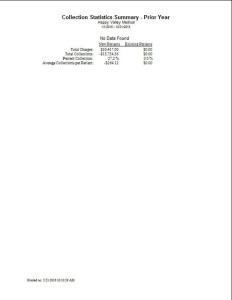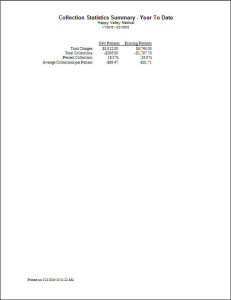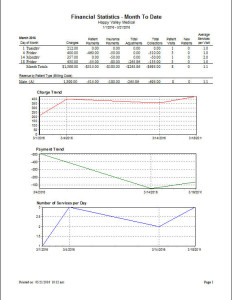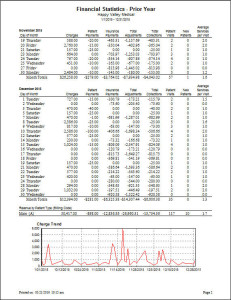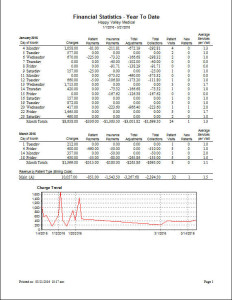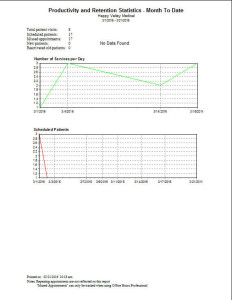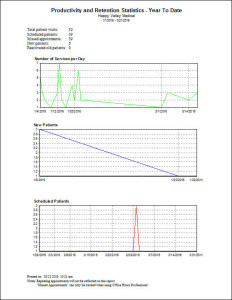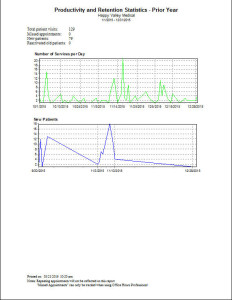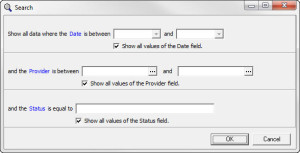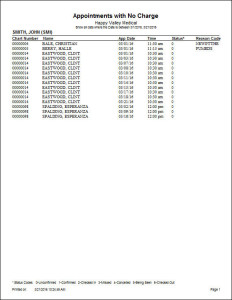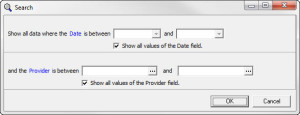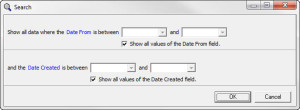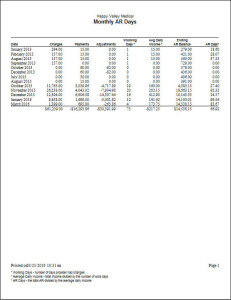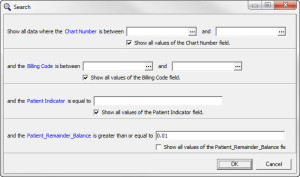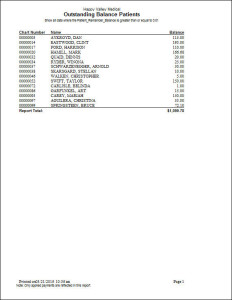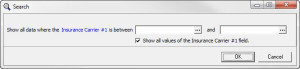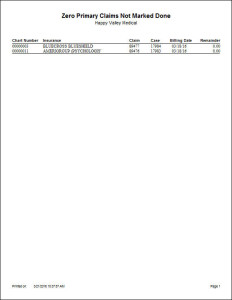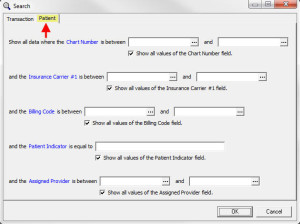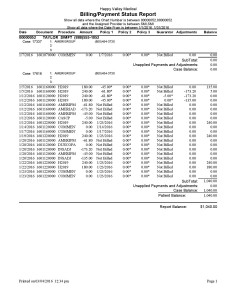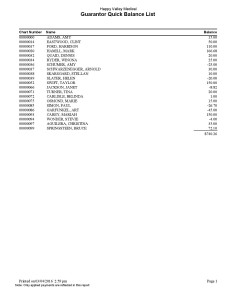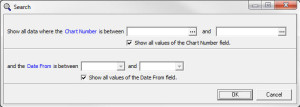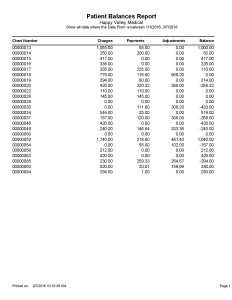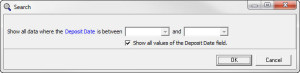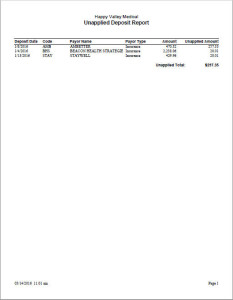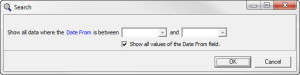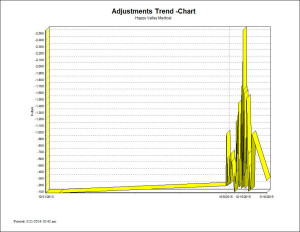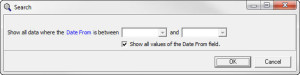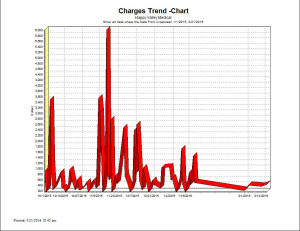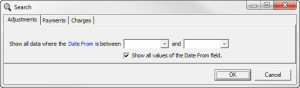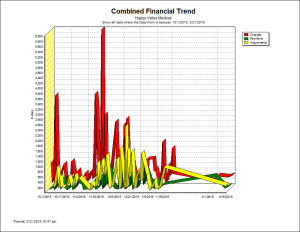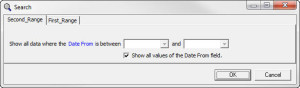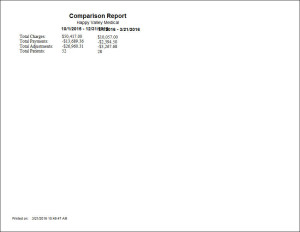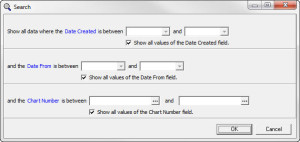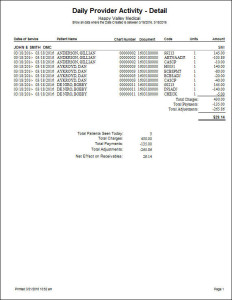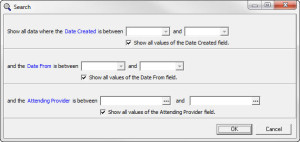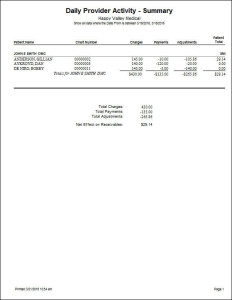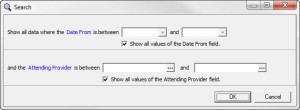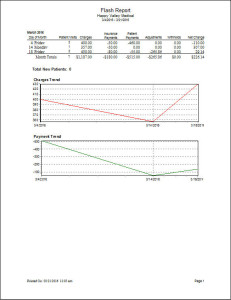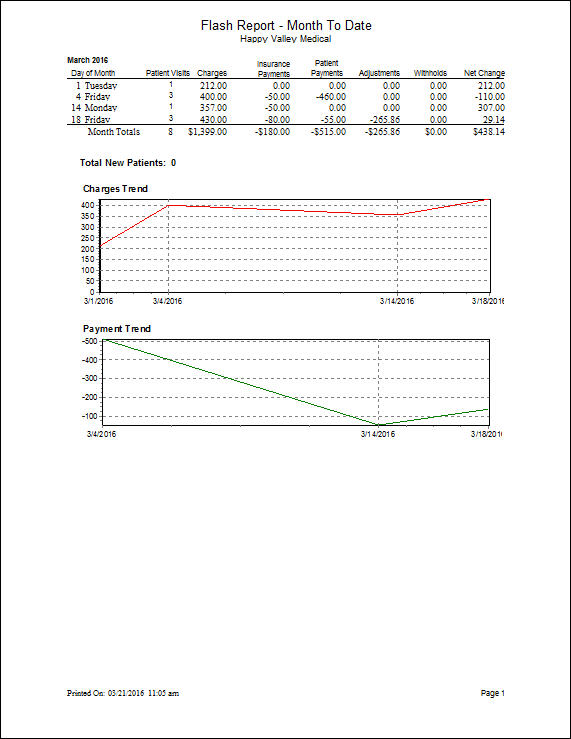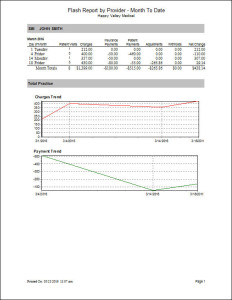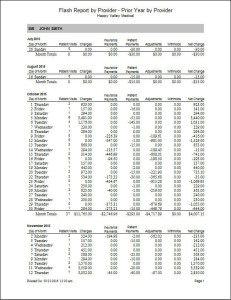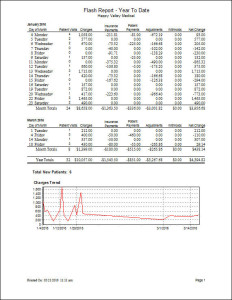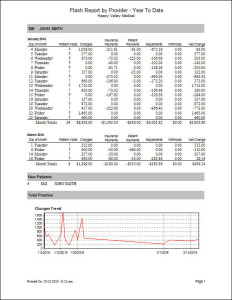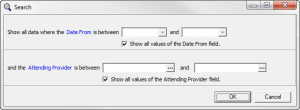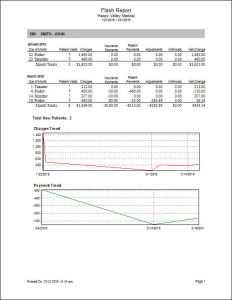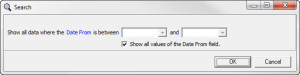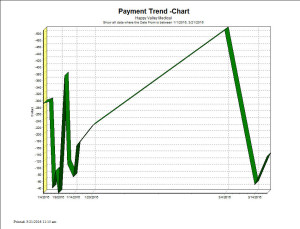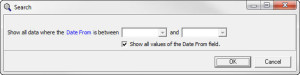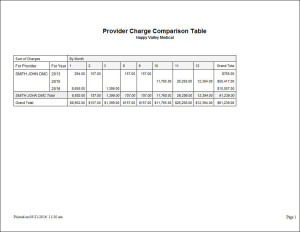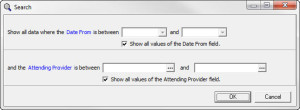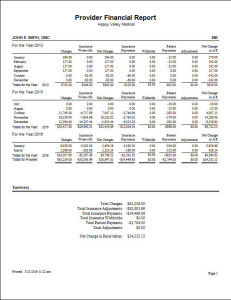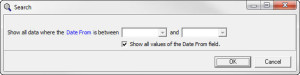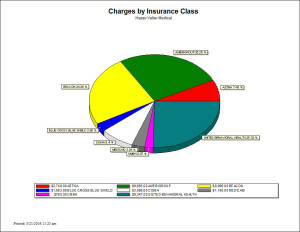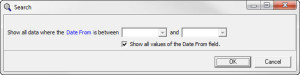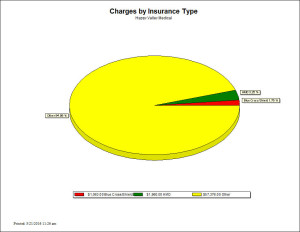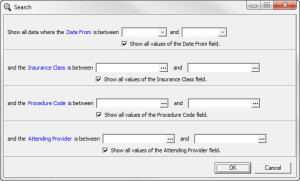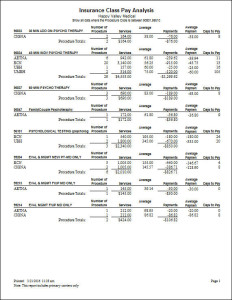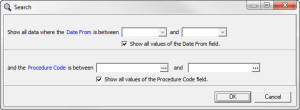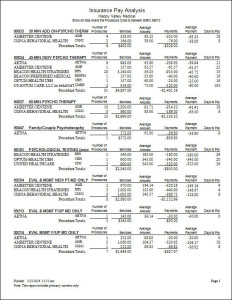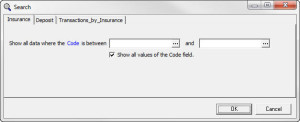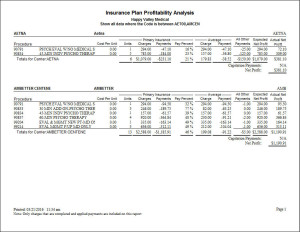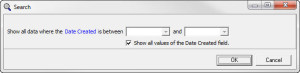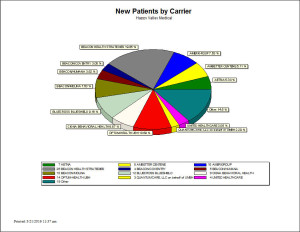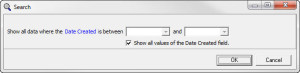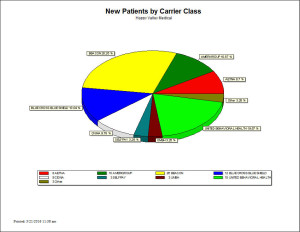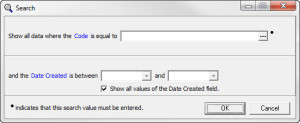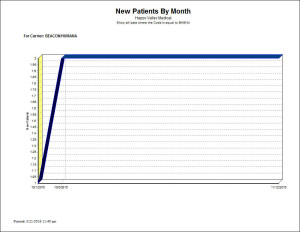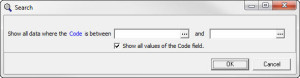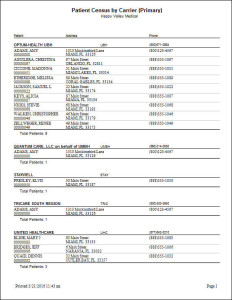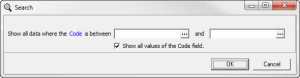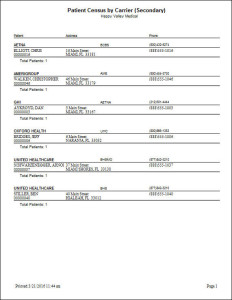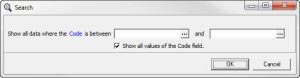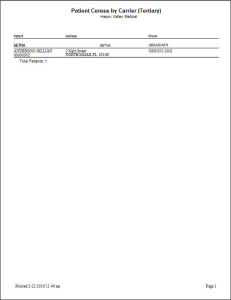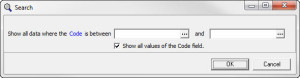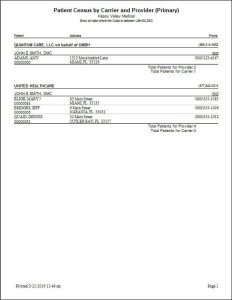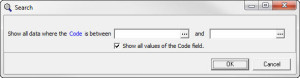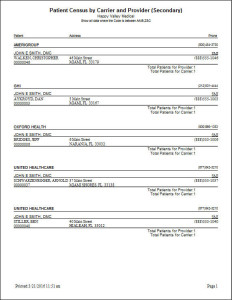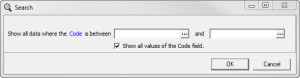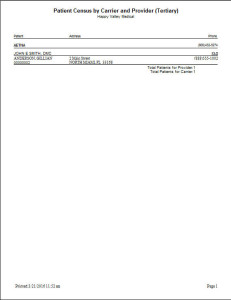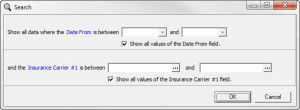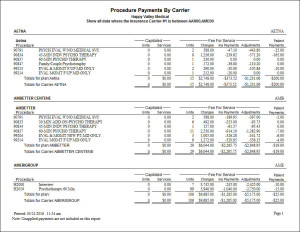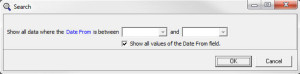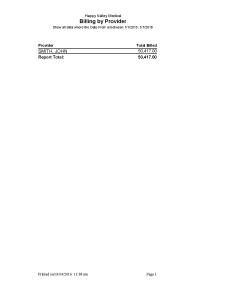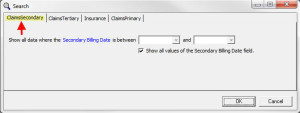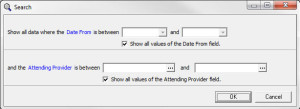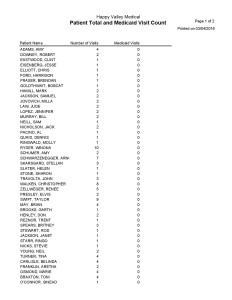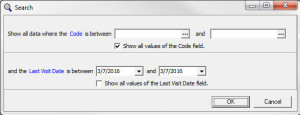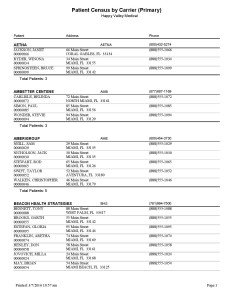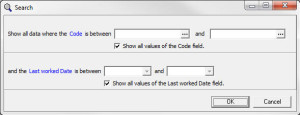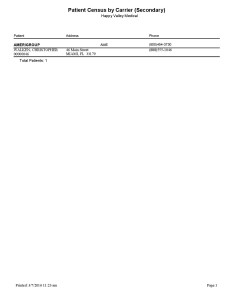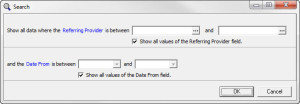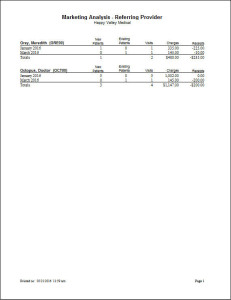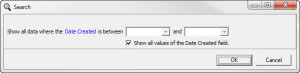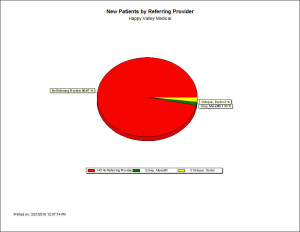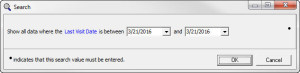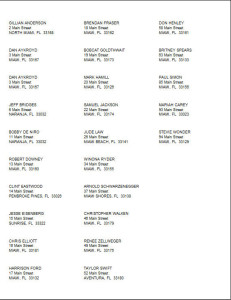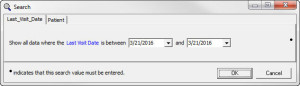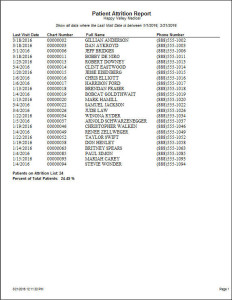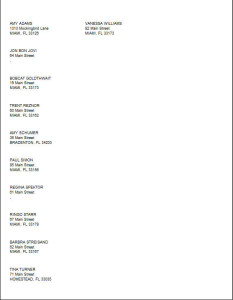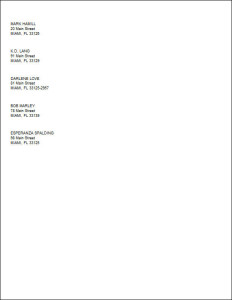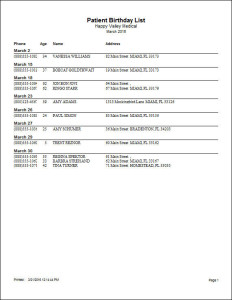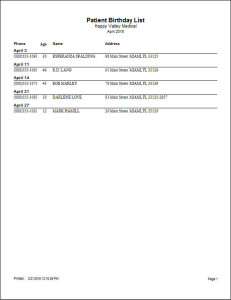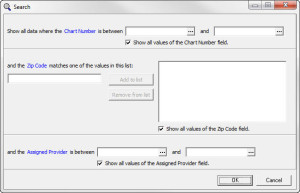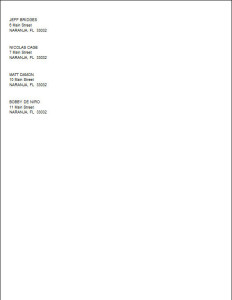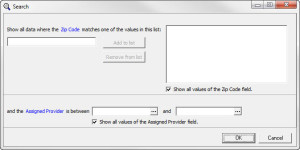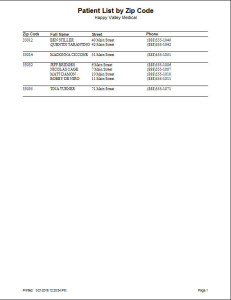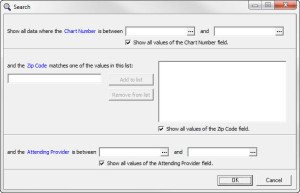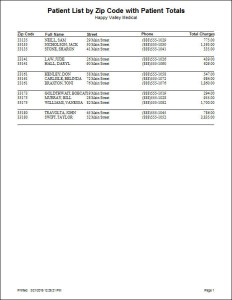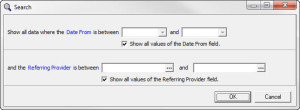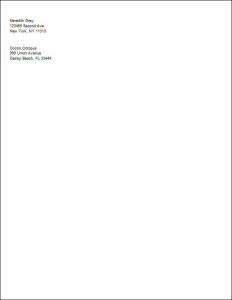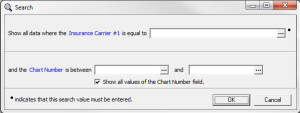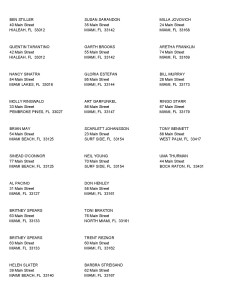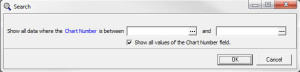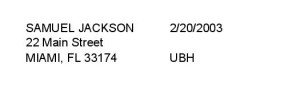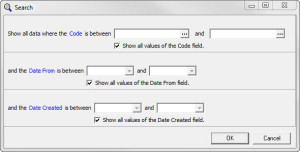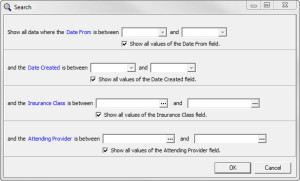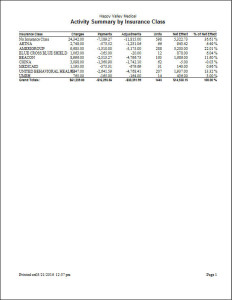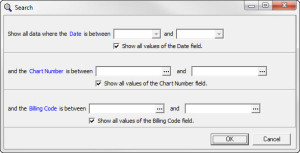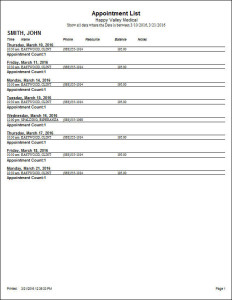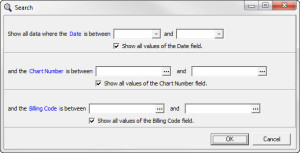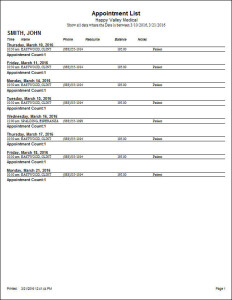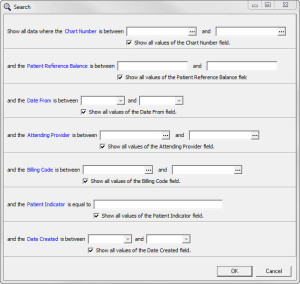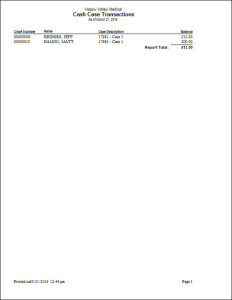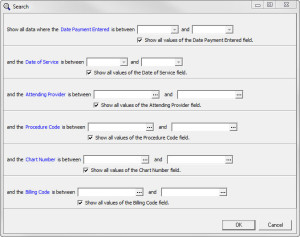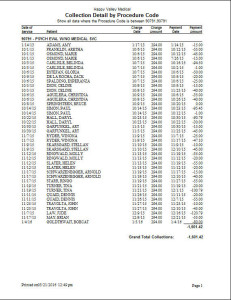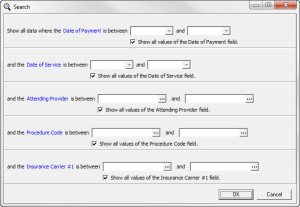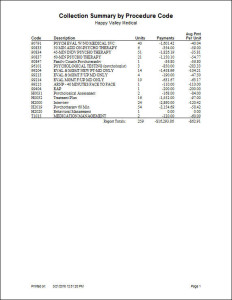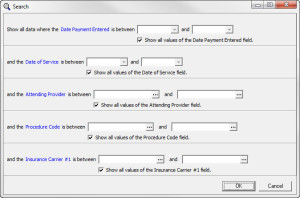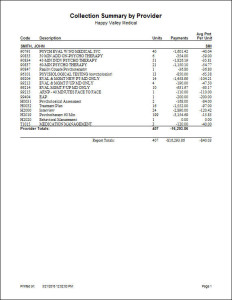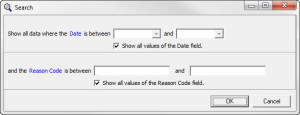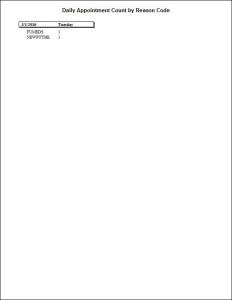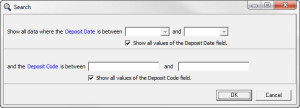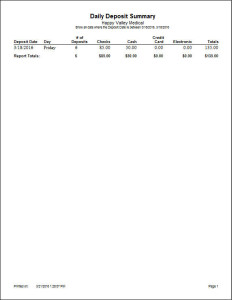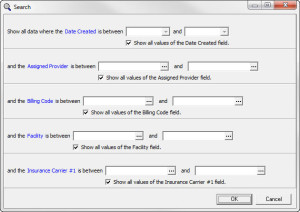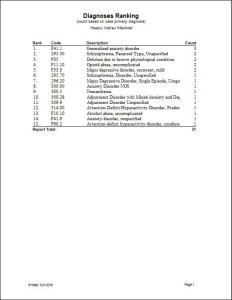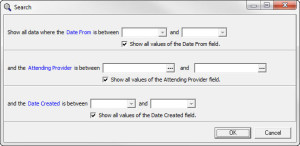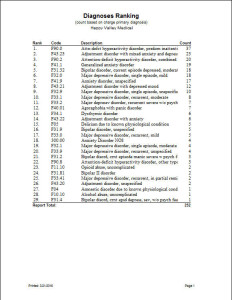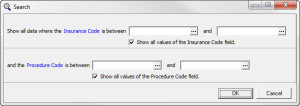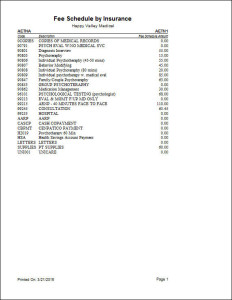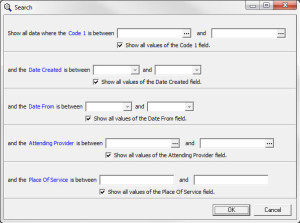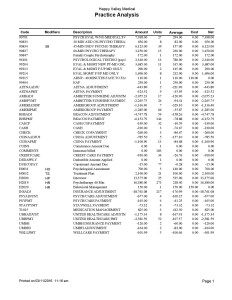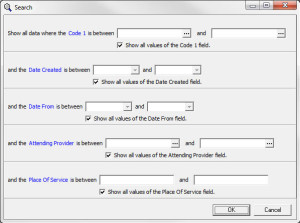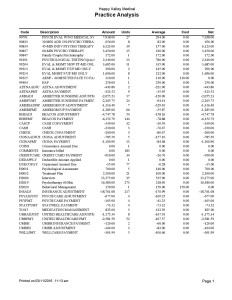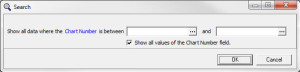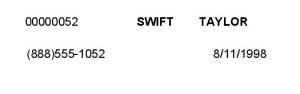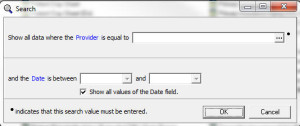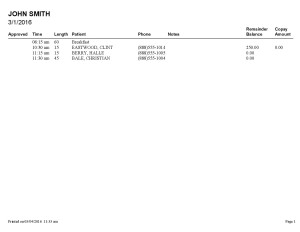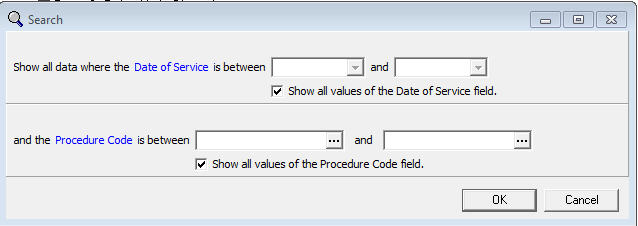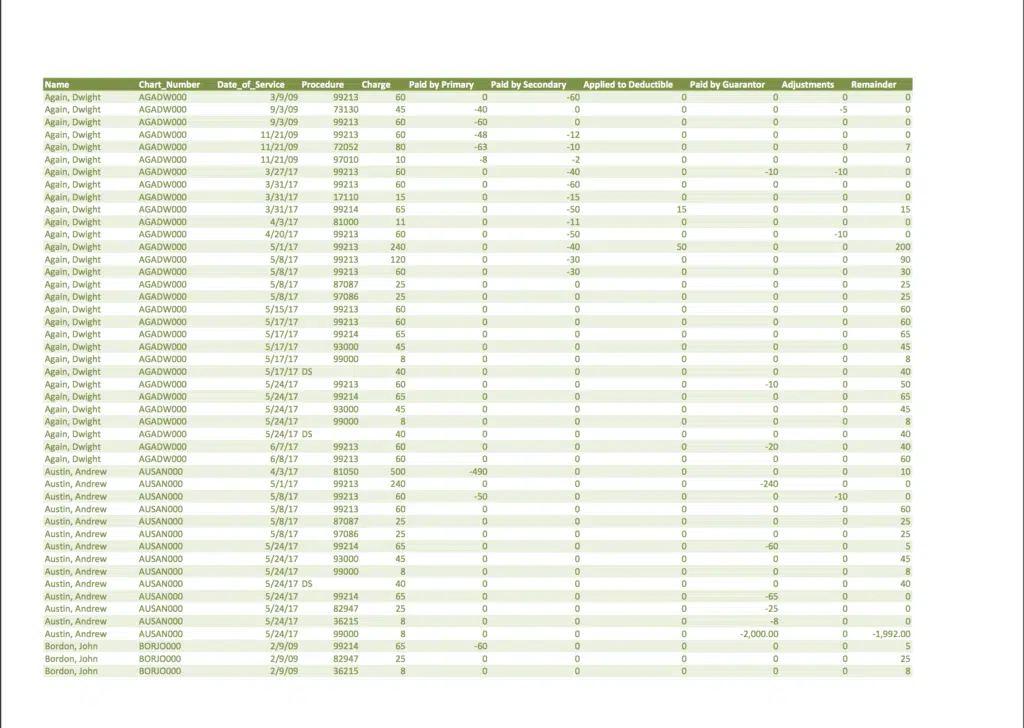MEDISOFT Reports by Microwize
View the list of MEDISOFT Reports using the MEDISOFT Report Designer Tool
MEDISOFT Reports gives you the ability to create and run custom reports with your MEDISOFT data. The suite includes reports on assets, revenue, expenses, aging reports, as well as other custom reports for in-depth analysis. Below is a list with instructions on how to run various MEDISOFT reports. Can’t find what you’re looking for? We may be able to create it for you using the MEDISOFT Report Designer. A Microwize consultant is happy to help, contact us today!
Custom Primary Insurance Aging (on or after)
Only Available on Medisoft Cloud
This report includes all information on the Primary Insurance Aging report and also lists the patient policy number and the % total for each time frame balance total. This report also allows you to filter for any primary insurance aging balances incurred on or after a specific date.
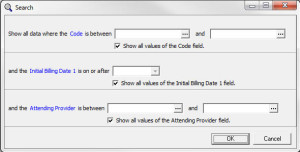 |
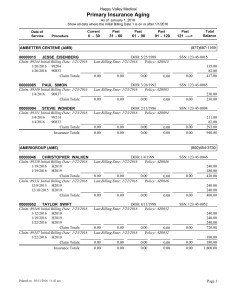 |
Custom Primary Insurance Aging Detail (aged by DOS)
Only Available on Medisoft Cloud
The Primary Insurance Aging Detail (aged by DOS) includes primary insurance aging information with the patient’s policy number and the % total for each aging category. It is organized by primary insurance company and allows more filtering options including filter by code, billing date, attending provider, date from (or or before), date from (range), or chart number.
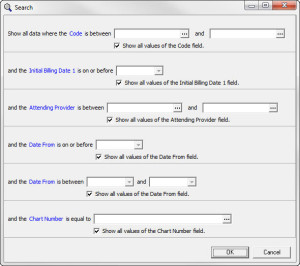 |
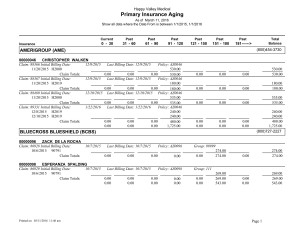 |
Custom Primary Insurance Aging Detail (Extended (180+) DOB, SSN
Only Available on Medisoft Cloud
The Primary Insurance Aging Detail Extended (180+) DOB, SSN report includes detailed primary insurance aging with extended time categories up to 181+ days past due. This also shows the patient’s insurance policy number, date of birth, social security number, and % total for each aging category.
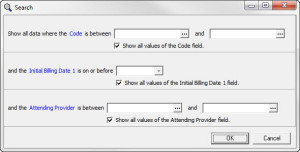 |
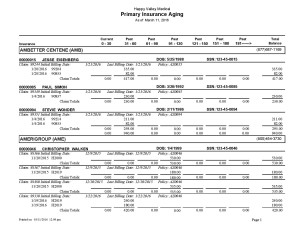 |
Custom Primary Insurance Aging Detail (Extended 180+) Date of Service
Only Available on Medisoft Cloud
The Primary Insurance Aging Detail (Extended 180+) Date of Service report includes primary insurance aging detail with additional columns for 121-150 days past due, 151-180 days past due, and 181+ days past due. This report also shows the patient policy number and the % totals for each aging category.
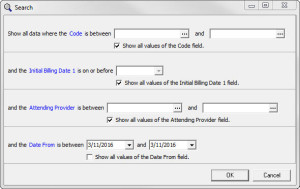 |
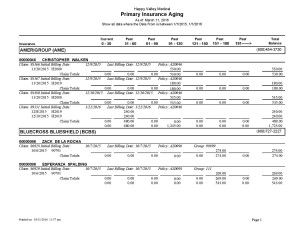 |
Custom Primary Insurance Aging Detail (Extended 180+) DOB Date Range
Only Available on Medisoft Cloud
The Primary Insurance Aging Detail (Extended 180+) DOB Date Range report includes detailed primary insurance aging with additional past due categories up to 180+ days past due. This report also includes the patient’s policy number, date of birth, and % totals for aging categories. It also allows for further filtering by offer an option to filter by inital billing date range.
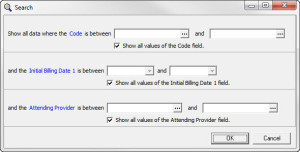 |
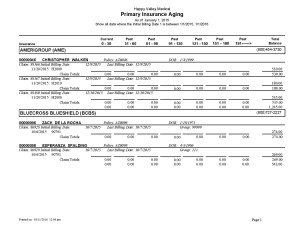 |
Custom Primary Insurance Aging Detail (Extended 180+) DOS
Only Available on Medisoft Cloud
The Primary Insurance Aging Detail (Extended 180+) DOS report provides detailed primary insurance aging information with extra date ranges up to 181+ days past due. It also includes the patient’s policy number, the % totals for each aging category, and the ability to filter by date of service within a specific time range.
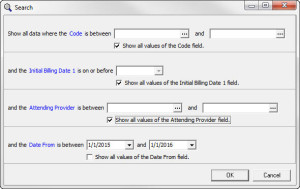 |
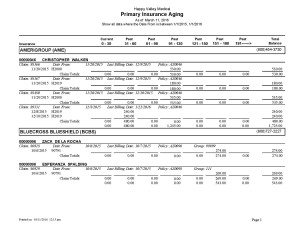 |
Custom Primary Insurance Aging Detail (Extended 180+) MW
Only Available on Medisoft Cloud
The Primary Insurance Aging Detail (Extended 180+) MW report gives detailed primary insurance aging information with the patient’s policy number and % total of each aging category. This report has filters for date created and date from that default to today’s date, but these can be edited to search for different ranges.
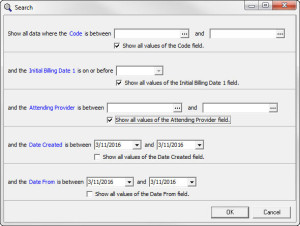 |
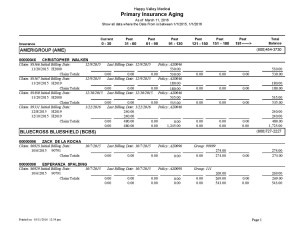 |
Custom Primary Insurance Aging DOS Aging
Only Available on Medisoft Cloud
The Primary Insurance Aging DOS Aging report includes primary insurance aging information that includes the patient’s policy number, social security number, and group number. It also includes the % total for each aging category. The report provides an additional filter to select a specific date of service or date range.
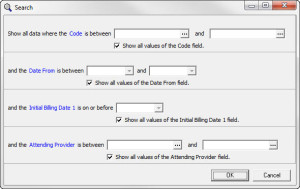 |
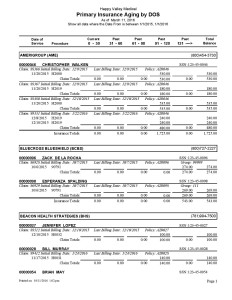 |
Custom Primary Insurance Aging DOS Search
Only Available on Medisoft Cloud
The Primary Insurance Aging DOS Search report is a detailed primary insurance aging with the patient’s insurance policy number and group number, along with the social security number. The patients are organized by the primary insurance company. The report also includes the % total for each aging category. The filters allow you to search for a specific date or date range.
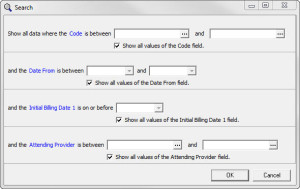 |
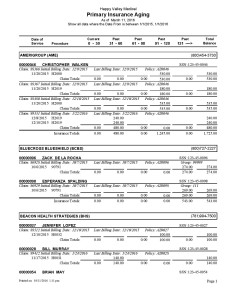 |
Custom Primary Insurance Aging Summary (Past Due to 180)
Only Available on Medisoft Cloud
This report is a very concise summary of aging by the insurance company. It provides the insurance company name, the breakdown of the aging up to 180 days past due, the total balance for each insurance, and the totals for each aging category. It also provides a % total for each aging category. The report allows you to filter by insurance company (or a group of companies), initial billing dates, attending provider, or facility.
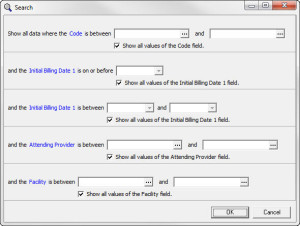 |
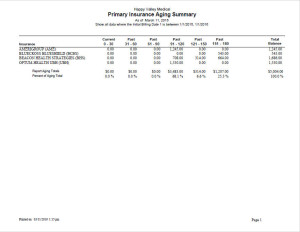 |
Custom Patient Aging by Date of Service
Only Available on Medisoft Cloud
This differs from the Patient Aging reports by offering additional filters of Date From, Billing Code, and Patient Indicator. The report that is generated also includes additional details including the last payment amount, last payment date, and patient’s phone number.
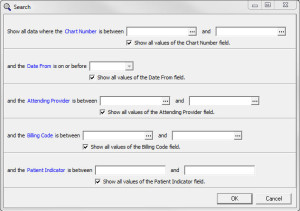 |
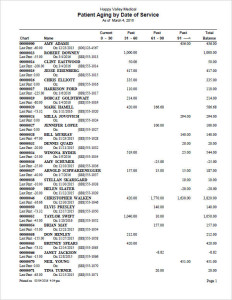 |
Custom Patient Aging by Date of Service (With Comments)
Only Available on Medisoft Cloud
The Patient Aging by Date of Service (With Comments) report shows patient aging with any comments entered in the Case, under the tab “Comment” in the comment box on the bottom half of the screen. For example, the sample report shows the Patient Aging by Date of Service (With Comments) run for only one chart number, with a comment regarding the payment plan for this patient.
 |
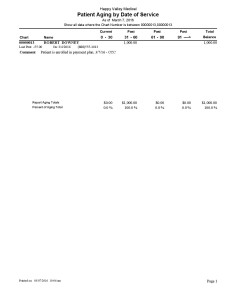 |
Custom Patient Aging by Date of Service (Extended 180+) MW
Only Available on Medisoft Cloud
The Patient Aging by Date of Service (Extended 180+) MW report consists of the patient aging information, but instead of stopping at 91 or 120 days, there are additional columns for 91-120 days, 121-150 days, 151-180 days, and 181 days and over. This report also allows you to filter for additional fields such as facility, date created, and date from.
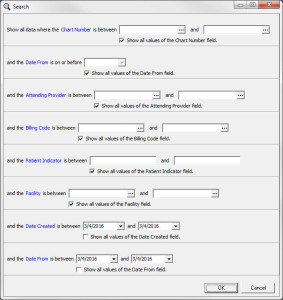 |
 |
Custom Patient Remainder Aging (Extended 180+) Date Range
Only Available on Medisoft Cloud
The Patient Remainder Aging (Extended 180+) Date Range report provides a patient remainder aging report that has additional columns to view balances that are between 121-150, 151-180, and 181 + days old. This report also has more filtering options, including patient chart, billing code, patient indicator, facility, date created, and date from.
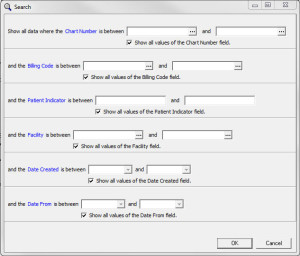 |
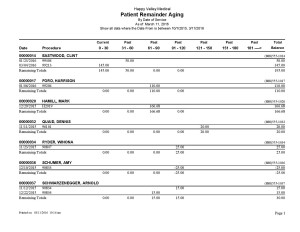 |
Custom Patient Day Sheet by Facility
Only Available on Medisoft Cloud
The Patient Day Sheet by Facility report shows the patients for a date or date range and organizes that list by facility. For example, in the sample report, there is one appointment that does not have a facility listed so it shows up as “No Facility” and then provides facility totals. The next three appointments were assigned to the facility “Happy Valley Medical”, and facility totals are provided after those three appointments are listed.
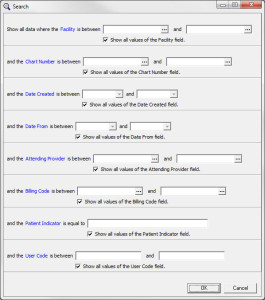 |
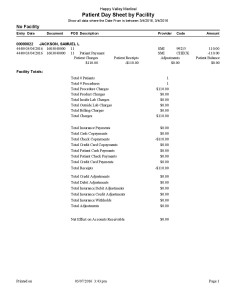 |
Custom Patient Day Sheet by Facility by User Code
Only Available on Medisoft Cloud
The Patient Day Sheet by Facility by User Code report shows the patients for a date or date range and organizes that list by facility and by User Code. For example, in the sample report, there is one appointment that does not have a facility listed so it shows up as “No Facility” and then provides facility totals. The next three appointments were assigned to the facility “Happy Valley Medical”, and facility totals are provided after those three appointments are listed.
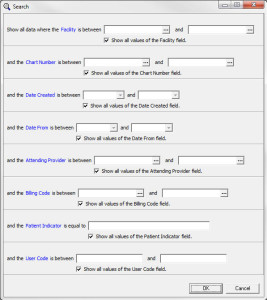 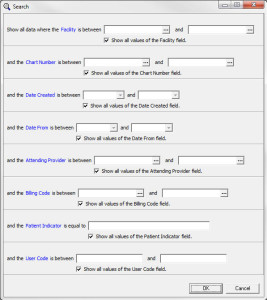 |
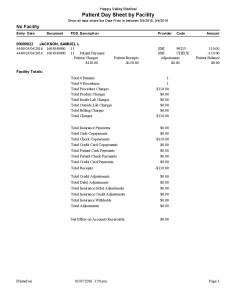 |
Custom Production by Provider and Facility
Only Available on Medisoft Cloud
The Production by Provider and Facility report includes provider production sorted by date of service. It note the patient’s chart number, the procedure code, charge amount, allowed amount, primary, secondary, and tertiary insurance expected/actual payments, expected/actual adjustments, and guarantor expected/actual payments. This report also lists totals of each category. Filters include date of service, date created, attending provider, procedure code, insurance carrier, and facility
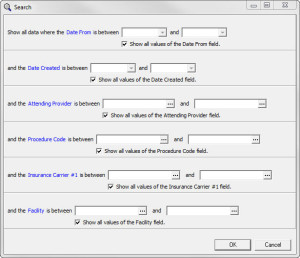 |
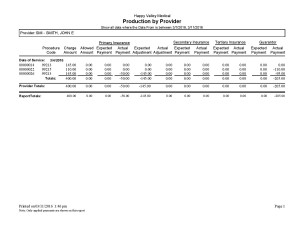 |
Productivity and Retention Statistics – Month to Date
This report provides a concise summary of productivity in the last month to date. It shows the total visits, scheduled patients, missed appointments, new patients, and reactivated old patients. It also includes two charts to show the number of services per day, and the number of scheduled patients over the course of the month.
Productivity and Retention Statistics – Year to Date
This report provides a concise summary of productivity in the last year to date. It shows the total visits, total scheduled appointments, missed appointments, new patients, and reactivated old patients. It also includes two charts to show the number of services per day, and the number of scheduled patients over the course of the year.
Productivity and Retention Statistics – Prior Year
This report provides a concise summary of productivity in the last calendar year. It shows the total visits, missed appointments, new patients, and reactivated old patients. It also includes two charts to show the number of services per day, and the number of scheduled patients over the course of the year.
Custom Billing-Payment Status Report
Only Available on Medisoft Cloud
The Billing-Payment Status Report shows any Patient Reference balances for a selected date range. The report is broken down by patient and sorted by the chart number and includes the following details: the patient chart number, name, and phone number, case number, insurances, charge date, document number, procedure codes, amount charged, what was charged to or paid by the insurance or guarantor, adjustments, and the balance for each line item. It will give a total for each patient reference balance, and a total of all balances listed on the report.
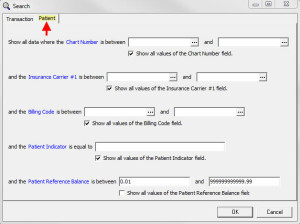 |
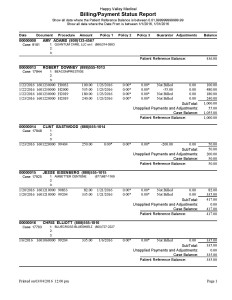 |
Custom Billing-Payment Status Report (All Balances)
Only Available on Medisoft Cloud
The Billing-Payment Status Report (All Balances) gives information on the charges for each patient, broken down by case. Under each case, you will be able to see the date of the transaction, the total amount, what was billed to the insurance(s) or guarantor, any adjustments that have been posted, and the final balance. It will then total the line items to provide a Case Balance and a final Patient Balance. The report will also list a total Report Balance. You can use various filters to narrow it down, for example you can filter the report for a specific patient or date range.
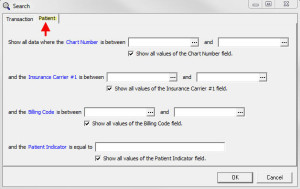 |
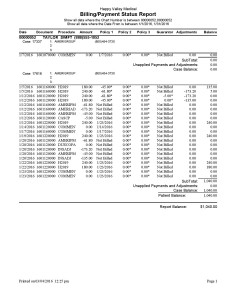 |
Custom Collection Detail by Month
Only Available on Medisoft Cloud
The Collection Detail by Month allows you to see the payments that have been received in a given month. The report then lists the date of payment, patient name, chart number, original charge amount, date of service, payment amount, and the remaining balance. You can look at single or multiple months depending on the date range entered.
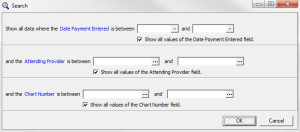 |
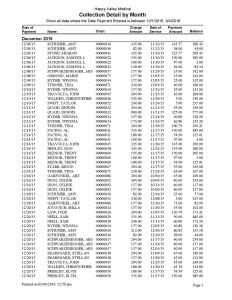 |
Custom Collections Report
Only Available on Medisoft Cloud
The Collections Report shows you a detailed breakdown of a patients account to see what has been billed and what has been paid or adjusted. Each line item that has been billed will list the date of service, the procedure, the amount billed, primary and secondary insurance payments, patient payments, and adjustments. It will then total the charges, payments, and adjustments to provider you with a total collection balance. This report differs from the Patient Collection Report or Primary Insurance Collection Report in that it will give all line item details, not just the total owed.
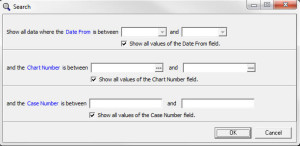 |
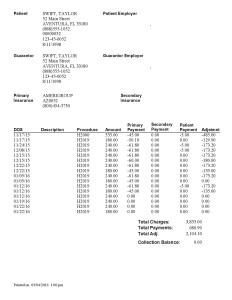 |
Custom Guarantor Quick Balance List – Amount
Only Available on Medisoft Cloud
The Guarantor Quick Balance List – Amount report shows the same information as the Guarantor Quick Balance List, but it also allows you to filter the report by amount. For example, if you only wanted to see balances that were more than $5.00, you could filter the report to show amounts between $5.00 and $99999.
 |
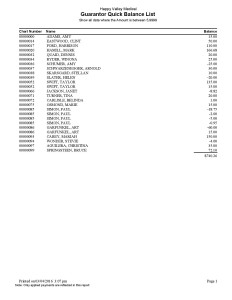 |
Custom Insurance Claim Status
Only Available on Medisoft Cloud
The Insurance Claim Status report is a quick report to show the claim status for one specific insurance. The insurance is selected in the filters and on the sample report provides numbers of how many claims are marked as Sent, Rejected, and Done. Other claim statuses might include Hold, Ready to Send, Challenge, Alert, Pending, or Dx Error.
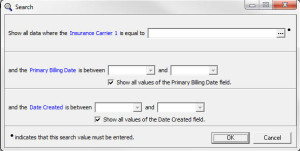 |
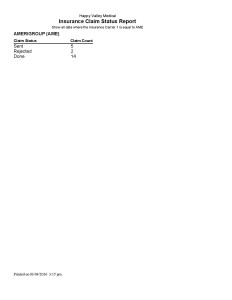 |
Custom Patients With Outstanding Balance (Not On Collection List)
Only Available on Medisoft Cloud
The Patients With Outstanding Balance (Not On Collection List) report gathers patients with an outstanding balance less than the entered amount. The report available in Medisoft allows you to filter the list by patients with a remainder balance greater than or equal to a specific amount. This report allows you to search for any patients with a remainder balance less than a certain amount. For example, the sample report was for patients with a remainder balance less than zero (credit).
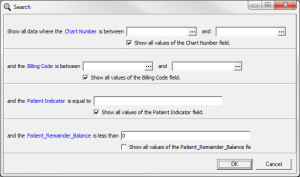 |
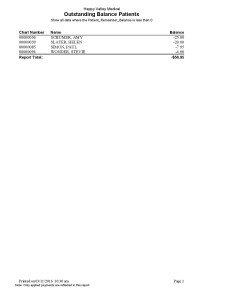 |
Custom Productivity by Insurance Class
Only Available on Medisoft Cloud
The Productivity by Insurance Class report includes a summary of all charges, payments, and adjustments from each insurance class. It also includes report totals for all charges, payments, and adjustments. Filter options include date of service, date created, attending provider, insurance class, insurance carrier, and procedure code.
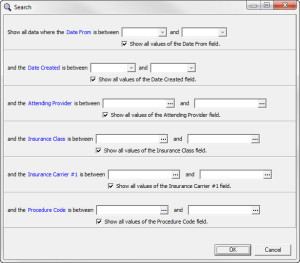 |
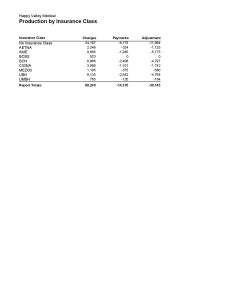 |
Custom Flash Report – Prior Year Billing Code
Only Available on Medisoft Cloud
The Flash Report – Prior Year Billing Code report shows financial data for the last year to date. It reports the number of patient visits, charges, insurance payments, patient payments, adjustments, witholds, and the net change. The report breaks this down by month, and then by the day of the month so you can see trends in appointment volume by time of year or even day of the week. This report also includes two trend charts on the final page to show trends of charges and payments.
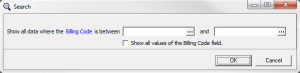 |
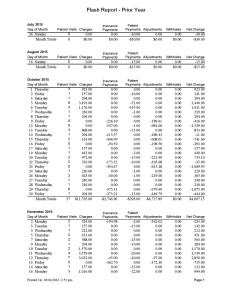 |
Custom Billing by Code
Only Available on Medisoft Cloud
The Billing by Code report allows you to see the total amount billed for specific Procedure or Transaction Codes given a date range. It will separate information by the code, and then break it down to the patient level, showing the patient’s name, chart number, and amount billed. The report indicates the total billed for each Procedure or Transaction and then the grand total for all Procedures or Transactions included in the report.
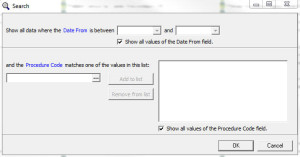 |
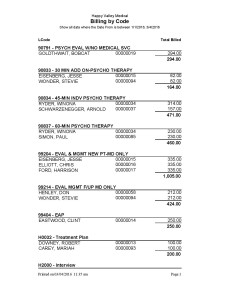 |
Custom Chart Label (1.125 x 3.5) Phone Number
Only Available on Medisoft Cloud
The Chart Label (1.125 x 3.5) Phone Number report allows you to print a chart label for any, or all, patients that includes the patient phone number. The label includes the first two letters of the last name, the full name, phone number, and the last 2 digits of the current year.
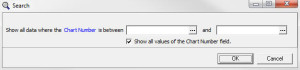 |
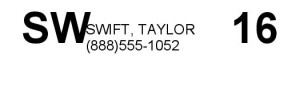 |
Custom Insurance Plan Profitability Analysis All Pmts
Only Available on Medisoft Cloud
This report will show the different procedures billed to each insurance and analyze them for units billed, charges, insurance payments, and the pay percent for the insurance. It will also show the average charge and payment for that procedure, all other payments for that code, the expected net profit, and the actual net profit. You can filter to see all insurance payors, only a few, or just one.
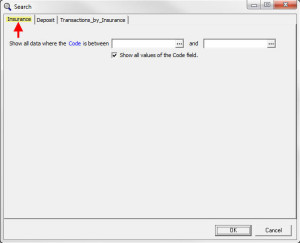 |
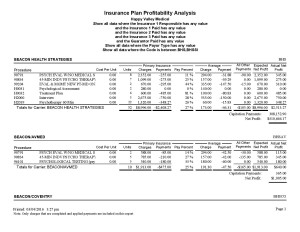 |
Custom Monthly Activity Summary (Provider)
Only Available on Medisoft Cloud
The Monthly Activity Summary (Provider) expands upon the Monthly Activity Summary report available in Medisoft by adding an additional filter for the provider. This way you can see the charges, payments, adjustments, units, net effect, and AR balance for each provider in a practice.
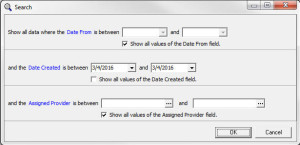 |
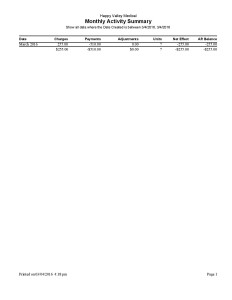 |
Custom Patient Census by Carrier (Primary) DOB
Only Available on Medisoft Cloud
The Patient Census by Carrier (Primary) DOB report allows you to search patients within a certain date of birth range and it will display those patients by their insurance company. For example, the sample report shows all patients born between 01/01/1970 and 12/31/1970 and organizes them into insurance company headers.
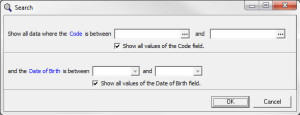 |
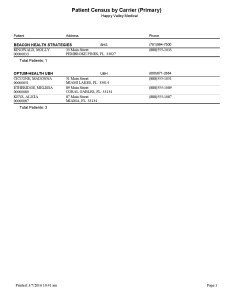 |
Custom Patient Census by Carrier (Primary) PHY
Only Available on Medisoft Cloud
The Patient Census by Carrier (Primary) PHY report allows you to view the patient census, organized by insurance carrier, with the ability to filter for Insurance Carrier #1 and Assigned Provider. This report would be beneficial for a practice with many providers in order to view patient census information for each assigned provider.
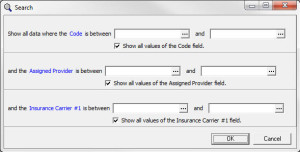 |
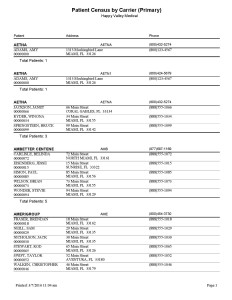 |
Custom Patient Census by Carrier (Primary) Policy
Only Available on Medisoft Cloud
The Patient Census by Carrier (Primary) Policy report allows you to view a patient census list that is organized by insurance carrier. It provides the ability to filter by insurance policy, so you can choose to look at one specific insurance, or a range of insurances.
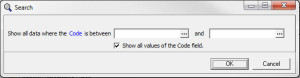 |
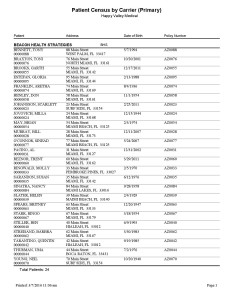 |
Custom Patient Census by Carrier (Primary) With Date Selection
Only Available on Medisoft Cloud
The Patient Census by Carrier (Primary) With Date Selection report gives you a patient census that is organized by insurance carrier with the ability to filter the report for patients seen within a specific date range. For example, the sample report shows patients that have been seen between 01/01/2016 and 03/07/2016, and organizes them by the primary insurance company.
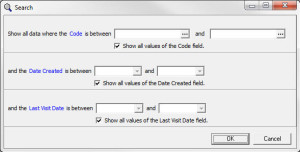 |
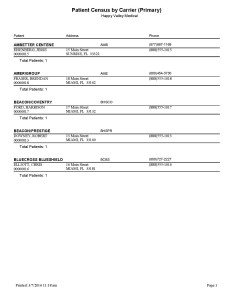 |
Custom Patient Census by Carrier (Secondary) Policy
Only Available on Medisoft Cloud
The Patient Census by Carrier (Secondary) Policy report shows a patient census that is organized by secondary insurance carrier. Only patients with a secondary insurance entered in will appear on this report. The report will display the insurance carrier, and then each patient that has that insurance as a secondary policy. It will also provide patient name, chart number, address, date of birth, and policy number.
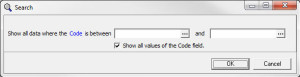 |
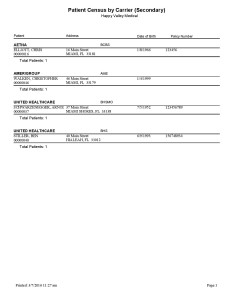 |
Custom Patient Census by Carrier and Provider (Primary) – New
Only Available on Medisoft Cloud
The Patient Census by Carrier and Provider (Primary) – New report shows a patient census that is organized by the patient’s primary insurance carrier, with the ability to filter for assigned provider as well as the primary insurance. You can select a single insurance or a range of insurances, as seen in the sample report.
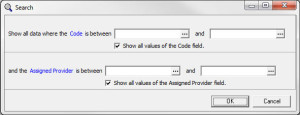 |
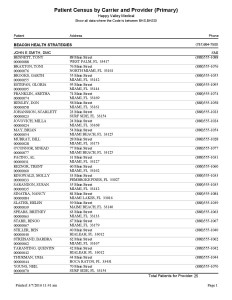 |
Custom Patient Visits by Insurance and Procedure (Lena)
Only Available on Medisoft Cloud
The Patient Visits by Insurance and Procedure (Lena) report allows you to search for patient visits with a specific insurance or procedure code. For example, the sample report is filtered for insurances Aetna, Amerigroup, and United Healthcare. The report organizes the visit information by insurance provider, and then by procedure code. It includes the patient chart number, the patient name, and how many visits were billed with that procedure code.
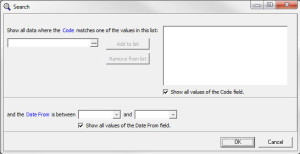 |
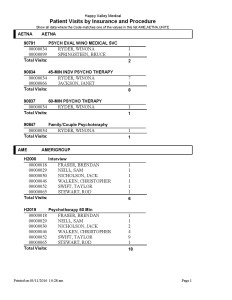 |
Custom Practice Management Report
Only Available on Medisoft Cloud
The Practice Management Report shows detailed information on visits within a certain time frame. It displays the patient’s name, chart number, flag, facility, procedure, referring provider, attending provider, date of service, insurance, amount, and what was paid by the primary insurance or by the patient. The end of the report details how many patients were seen, how many transactions were billed, the total amount billed, what was paid by primary, secondary, and tertiary insurances, and what was paid by patients. This report allows you to filter by date range, facility, insurance, attending/referring provider, amount, chart number, or flag.
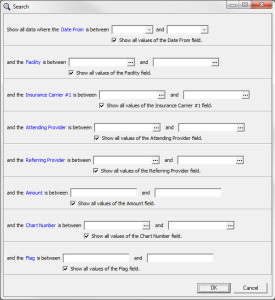 |
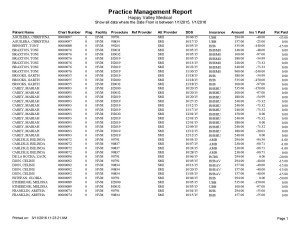 |
Custom Procedure Day Sheet (with Practice Totals) Insurance
Only Available on Medisoft Cloud
The Procedure Day Sheet (with Practice Totals) Insurance report includes the information available on the Procedure Day Sheet available in Medisoft, but also includes the practice totals such as total number of procedures, total charges, total payments, total adjustments, and total accounts receivable.
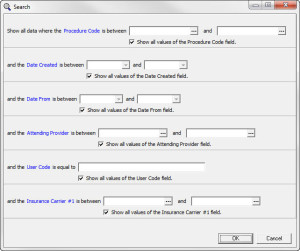 |
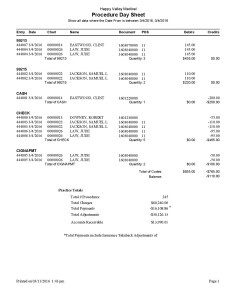 |
Custom Productivity by Procedure Code
Only Available on Medisoft Cloud
The Productivity by Procedure Code report is a report that provides a list of procedure codes billed, and includes the code, description, units, adjustments, and payments. This is useful to see which codes are billed the most, which generate the most payments, and which are most adjusted.
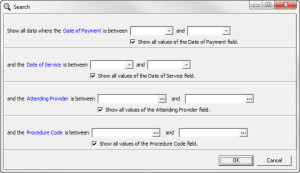 |
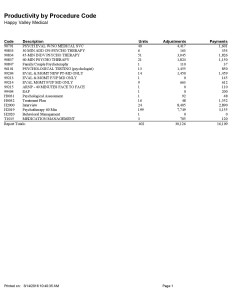 |
Custom Production by Provider Summary
Only Available on Medisoft Cloud
The Production by Provider Summary report includes a concise summary of the provider’s totals, including charge amount, primary, secondary, and tertiary insurance expected/actual payment, expected/actual adjustments, and guarantor expected/actual payments. Filtering options include date of service, date created, attending provider, procedure code, or primary insurance carrier.
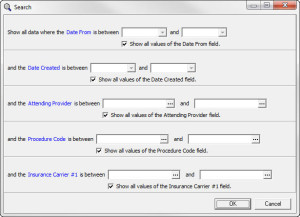 |
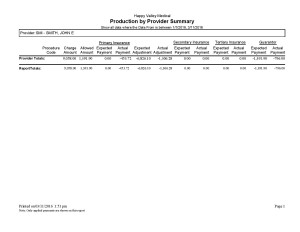 |
Custom Billing by Referring Provider
Only Available on Medisoft Cloud
The Billing by Referring Provider report allows you to see the billings associated with patient cases where a referring provider was assigned. The report is broken down by referring provider, and then by patient name. It lists the patient name, the patient’s chart number, and the total amount billed for that patient. Each referring provider will have an individual total, indicating how much was billed for patients with that referring provider. A grand total will also be indicated for all billings where any referring provider was listed.
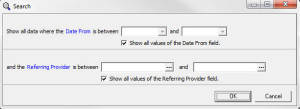 |
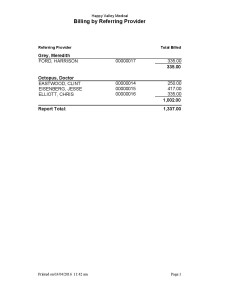 |
Custom Patient Attrition Report
Only Available on Medisoft Cloud
The Patient Attrition Report allows you to search for patients that have had their last visit date within a certain date range. This is helpful to run in order to see which patients have not been seen in your practice within a certain time frame, depending on the dates used. For example, the sample report shows patients who have their last visit date between 01/01/2015 and 01/01/2016.
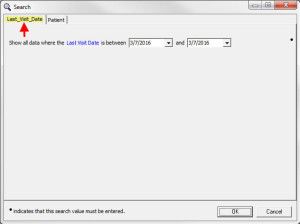 |
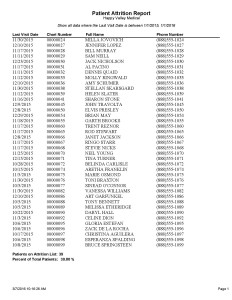 |
Custom Patient Labels (Last Visit Date) Date Range
Only Available on Medisoft Cloud
The Patient Labels (Last Visit Date) Date Range report gives you patient labels that include the patient’s first and last name, and the patient’s address. This report allows you to filter by the patient’s last visit date, the patient’s procedure code, or the patient’s attending provider.
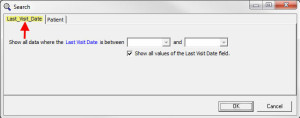 |
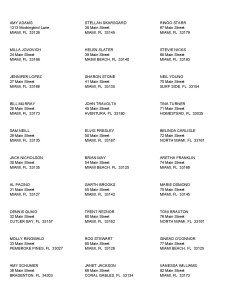 |
Custom Patient List by PoS
Only Available on Medisoft Cloud
The Patient List by PoS report provides a list of all patients organized by a specific place of service. In the sample report, all are listed as PoS 11. You can look for one specific PoS or you can search for all PoS and it will organize the patients under the associated PoS.
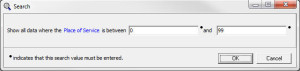 |
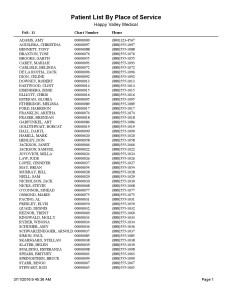 |
Custom Referring Provider Analysis
Only Available on Medisoft Cloud
The Referring Provider Analysis report provides a list of your referring providers, their code, and the total payments received from their patients. This is a beneficial report to see where your patients are coming from, and which referring provider has helped you generate the most income.
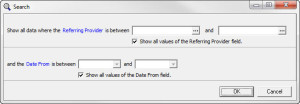 |
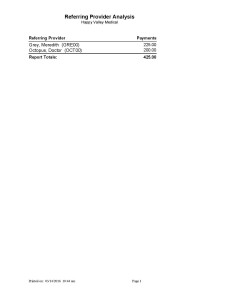 |
Cash Case Transactions
This report generates a list of patients that have cases marked as “Cash Case” under the “Personal” tab of the case. It is broken down by patient, and then by the case. Information provided includes the patient name, chart number, case number, description, date, procedures, attending provider, and amounts of charges/payments/adjustments.
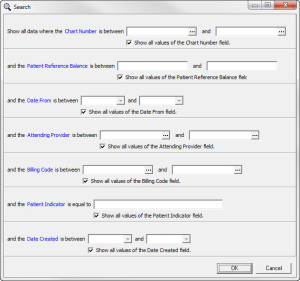 |
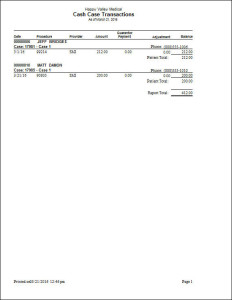 |
Custom Procedure Day Sheet
Only Available on Medisoft Cloud
The Procedure Day Sheet report provides a list of patients seen on a specific date or date range, organized by procedure or transaction code. It includes the patient name, date of birth, address, account debits, and account credits. This report allows you to filter by procedure code, date created, date from, or attending provider. The difference between this report and the Procedure Day Sheet available in Medisoft is that instead of listing the Document number and PoS, it lists the patient’s address.
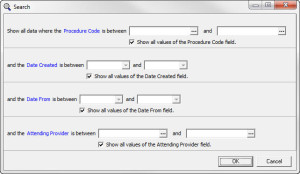 |
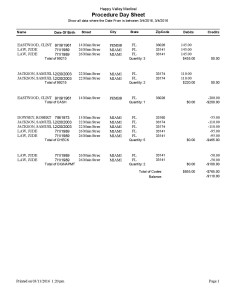 |
Custom Practice Analysis
Only Available on Medisoft Cloud
The Practice Analysis report lists each procedure and transaction code to show what codes are most popular or bringing in the most income. The report displays the procedure or transaction code, the description of that code, the total amount, the units, the average amount per unit, the cost, and the net income. At the end of the report, totals are provided for different types of charges, patient/insurance payments, adjustments, and withholdings.
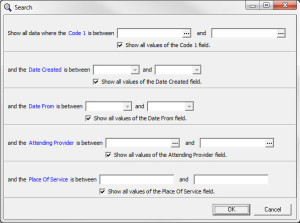 |
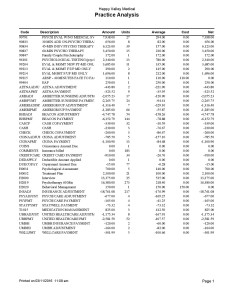 |
Custom Patient Visit Report (Type)
Only Available on Medisoft Cloud
The Patient Visit Report (Type) report shows the patients’ visit details and allows you to filter by multiple fields. These include date from, procedure code, insurance carrier, attending provider, or type. For example, the sample report was filtered for Aetna insurances. It displays the patient chart number, patient name, date of birth, insurance policy number, date from, procedure, diagnosis, and attending provider.
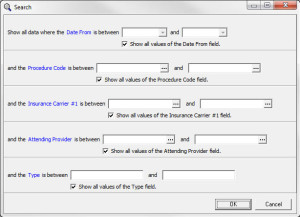 |
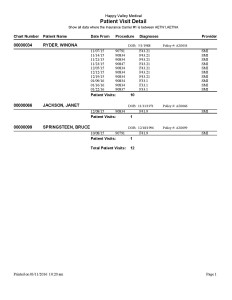 |
Custom Patient List by Ref Provider
Only Available on Medisoft Cloud
The Patient List by Ref Provider report provides a patient list organized by referring provider. This is helpful to see how many patients the referring providers have sent to your office. You can filter by referring provider, assigned provider, or the date that the case was created.
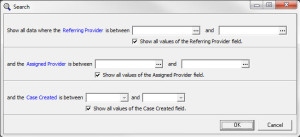 |
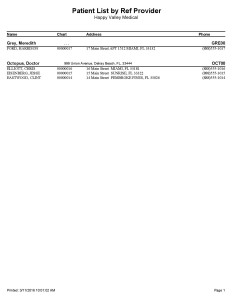 |
Custom Patient List by Primary Diagnosis
Only Available on Medisoft Cloud
The Patient List by Primary Diagnosis (Julie) allows you to view the patient list by specific diagnoses. You can filter for a specific diagnosis, primary or secondary insurance, and date from. For example, the sample report was filtered by insurance and then the list is displayed by diagnosis.
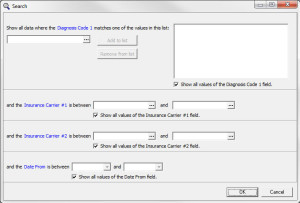 |
 |
Custom Patient List by Primary Diagnosis (Date From)
Only Available on Medisoft Cloud
The Patient List by Primary Diagnosis (Date From) report provides a list of patients organized by their diagnosis code. You can select specific codes to search for, or you can leave the diagnosis selections blank and it will list all patients in order of diagnosis. You also have the option to filter by date from, if you are only looking for patients seen within a specific time frame.
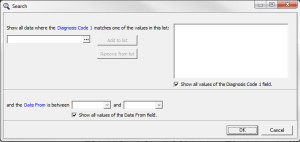 |
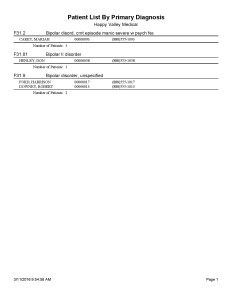 |
Custom Patient Day Sheet (Dx)
Only Available on Medisoft Cloud
The Patient Day Sheet (Dx) report is similar to the Patient Day Sheet offered within Medisoft, but it also includes the diagnosis code entered for that date of service. If the appointment has not had any transactions entered yet, the diagnosis code will not appear on the report.
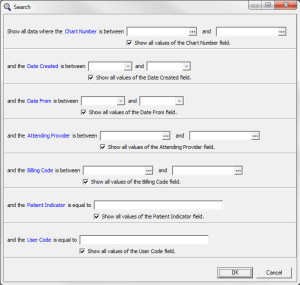 |
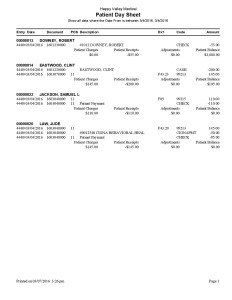 |
Custom Patient Day Sheet
Only Available on Medisoft Cloud
The Patient Day Sheet report allows you to view patients scheduled for a particular date or date range. This report differs from the Patient Day Sheet that comes in Medisoft in that it only includes the patient chart number, name, date, date of birth, charges, payments, adjustments, and total amounts. The Patient Day Sheet available within Medisoft also includes the document number, place of service, description, provider, and payment code. This report provides a more concise version.
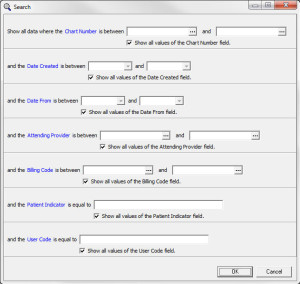 |
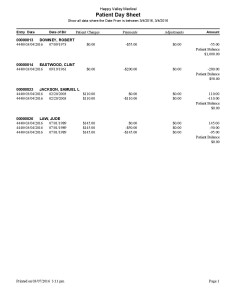 |
Custom Deposit Report
Only Available on Medisoft Cloud
The Deposit Report allows you to see what payments were taken in for a certain date range. For example, the sample report was filtered for dates 01/20/2016 – 03/04/2016. It shows all payments, sorted by date, and it includes description, check number, and payor. It then totals the checks, cash, credit card, and electronic payments. A grand total is also listed.
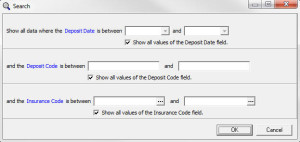 |
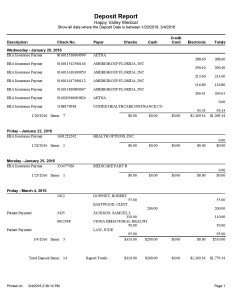 |
Custom Deposit Breakdown Detail
Only Available on Medisoft Cloud
The Deposit Breakdown Detail report shows the payments that were made during the date range selected. This report breaks down the transactions by month, according to the date of service the payment was applied to. For example, the sample report was filtered for the payments made between 01/01/2016 and 01/31/2016, and the payments are categorized by month starting in November 2015 and ending in January 2016. The transaction details include chart number, procedure code, date of service, charge amount, and payment amount. Each month is totaled and a grand total is available on the final page of the report.
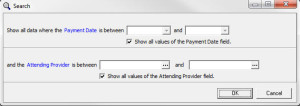 |
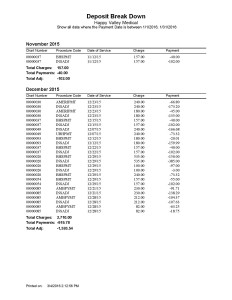 |
Custom Daily Provider Activity Detail
Only Available on Medisoft Cloud
The Daily Provider Activity Detail report will show you all procedures or transactions that are entered under a provider. The filters allow you to look at specific days, specific providers, or specific date ranges, among others. For example, the sample report was filtered for any provider activity on 01/19/2016 for procedures between 99205 to 99215. It breaks down transactions and shows the date, facility, insurance, place of service, procedure code, units, and amount charged. The report also provides a grand total on the final page.
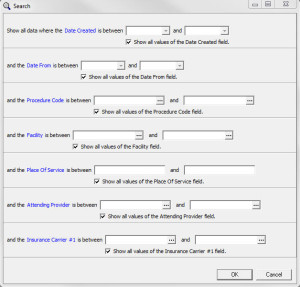 |
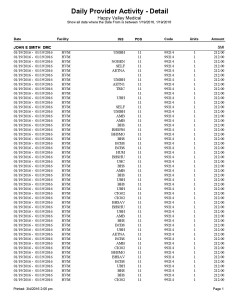 |
Custom Daily Deposit Summary
Only Available on Medisoft Cloud
This report provides daily deposit information including the deposit date, day of the week, number of deposits, and the total deposit amount, with an added filter for assigned provider. It also breaks the deposit up into categories of checks, cash, credit card, and electronic payments.
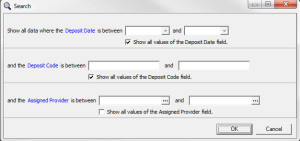 |
MEDISOFT Cloud
Some reports are available for MEDISOFT Cloud only.
With MEDISOFT in the cloud available 24/7, you will no longer have to worry about software upgrades or maintaining a server (or paying someone else to), and your MEDISOFT Reports can be run from anywhere.
Need more info?
Call us at 800-955-0321
Call 800-955-0321 or Click below
Schedule Live Demo
Let our experts show you our solutions