Cloud-Based Medical Office Software & Billing Services › User Forum › Medisoft › Transaction Entry Screen
Tagged: aging, entry, insurance, medisoft, screen, Transaction, version 20
- This topic has 0 replies, 1 voice, and was last updated 8 years, 11 months ago by
Robert Gabriel.
-
AuthorPosts
-
May 3, 2016 at 4:27 pm #45303
Robert Gabriel
Keymaster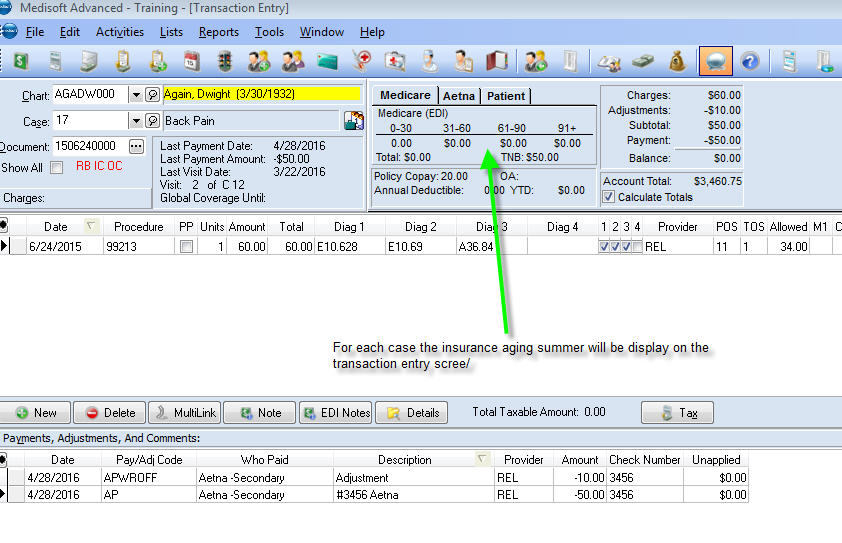
Transaction Entry – Header Section
The Header section of Transaction Entry displays information about the patient and case you have selected in the window.Chart and Case: Enter the chart number and case for which you want to enter or edit transactions.
Document/Superbill: This field changes according to the options you select in Program Options, Data Entry tab. If you check Use Serialized Superbills in Program Options, this option changes to Superbill. If you select a superbill number, the transactions associated with that superbill appear. If you have Force Document Number selected without the serialized superbills option, the Document field appears. See Program Options – Data Entry Tab.
If you have serialized superbills turned on, you can pull up a patient by superbill number like you pull up patients by chart number when you first go in to Transaction Entry. Just click the down arrow next to the Superbill field to see all the superbills in the practice. This feature is only available when you do not already have a patient and case selected.
Note: if you select this option, you must enter a document/superbill number that contains numerals only. Alphabetic characters are not allowed.
Show All: Click this box to show all transactions for the selected case regardless of the superbill selected. If you change the superbill number, this box is unchecked. This option is available when you select Force Document Number in Program Options, Data Entry tab.
RB, DP, OC, and/or IC: These abbreviations are account alerts for the patient. They are only visible when you have alerts turned on. You can turn these alerts on and off in the Program Options, General tab. See Program Options – General Tab.
RB indicates the patient has a remainder balance greater than the amount you entered.
DP indicates the patient is delinquent on his or her payment plan.
OC indicates the patient has an overdue co-payment.
IC indicates the patient is in collections. You must have printed a collection letter for this to appear.
Last Payment Date and Last Payment Amount: These fields display when you applied this patient’s last payment and how much it was, respectively. These fields reflect payments applied to the patient’s account in general and are not specific to the case.
Last Visit Date and Visit Count: These fields display the patient’s last visit date for this case and the number of visit it is in a series. This information is available from the Case window, Account tab.
NOTE: You can also double-click the Visit field. This opens the Adjust Visit Counter window where you can edit the current visit number.
Global Coverage Until: If there is a Global Coverage Until date assigned in the Case window, Personal tab, that date appears in this field. If global coverage applies to this case, all transactions you enter for the case will default to a zero-dollar amount and will not be billed on a claim. You can manually enter an amount if you want a charge to go on a claim. Once the global coverage period expires, the charges default back to the standard amount. See Global Coverage Overview.
Totals
Over to the far right of the window, there are two tabs: Totals and Charge. The Totals tab is the default option. If you uncheck the Calculate Totals field in the bottom left corner, this tab will not show any financial information.Account Aging: This section displays the case’s insurance carriers and the aging information for each insurance. It also displays the patient’s aging information.
Total: This field displays the total aging amount.
TNB: This field appears when you have an insurance selected and stands for total not billed. It displays the amount that hasn’t been billed to the insurance.
Policy Copay and OA: The Policy Copay field pulls the patient’s copay. The OA field pulls the other arrangements from the patient’s Case, Account tab.
Annual Deductible and YTD: The Annual Deductible field pulls the annual insurance deductible from Case window, Policy 1 tab. The YTD field calculates how much of the deductible the patient has paid.
Charges, Adjustments, Subtotal, Payment, Balance: These fields display the case’s financial information.
Account Total: This field displays the patient’s total account balance.
Calculate Totals: Click this box to calculate the totals at the top of the window.
Charge Tab
Over to the far right of the window, there are two tabs: Totals and -
AuthorPosts
- You must be logged in to reply to this topic.
